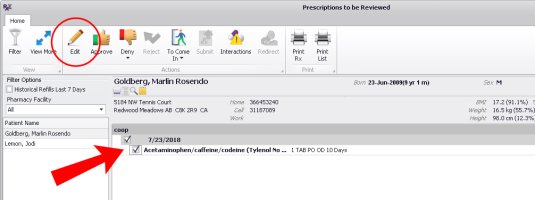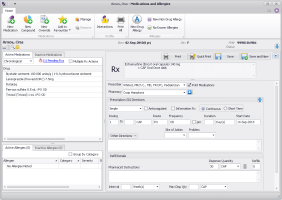Editing or approving prescription renewal requests with changes
If you receive a prescription renewal requestfrom your staff, and you need to edit it before you approve it, you can make changes before you approve it.
Steps for providers
| 1. | Open the Prescriptions to be Reviewed window as described in Processing queued prescriptions and refill requests - provider workflow (new prescriber). |
| 2. | Select the prescription(s) to edit and click Edit |
| 3. | The EMR opens the prescription in the Medications and Allergies window. Modify the prescription details as needed. |
| 4. | If the request was initiated by your staff (not an e-renewal), perform one of the following actions: |
To save the edited prescription, and notify your front-end staff that the prescription is edited and approved, click Save ![]() . The EMR marks the edited prescription as Approved, notifies the front-end staff, and removes the prescription from your queued prescriptions list.
. The EMR marks the edited prescription as Approved, notifies the front-end staff, and removes the prescription from your queued prescriptions list.
If the patient has more than one prescription to approve, select this option for each prescription. You can then print or send all prescribed medications on the same prescription print-out.
To save the edited prescription, and to prescribe another medication, click Save and New ![]() .
.
To print the prescription from the printer of your choice, click Print ![]() .
.
To print the prescription from your default printer, click Quick Print ![]() .
.
No matter which action you perform, the EMR notifies the queuing nurse or MOA that the status of the edited queued prescription is Approved.
© 2018